HomePlatformNotifications
Notification settings
You receive notifications about everything you need to know, such as domain transfers, backups, and more.
On the platform, you control where notifications are sent, and to whom.
Tip
For example, whereas your developers may want to know about domain transfers, only your financial staff may want to be informed about subscriptions.
The platform offers the flexibility to set up notifications exactly the way you want.
Find notification settings by clicking the following link: https://platform.cyberfusion.io/team/notifications
Alternatively, on the Cyberfusion platform: navigate to the "Team" page in the leftmost menu. On this page, find the "Notification settings" section and click the "Manage" button.
Configure
The "Notification settings" page contains several tabs, such as Domains. These tabs correspond to a notification type group.
A notification type group contains notification types, such as "Backup completed".
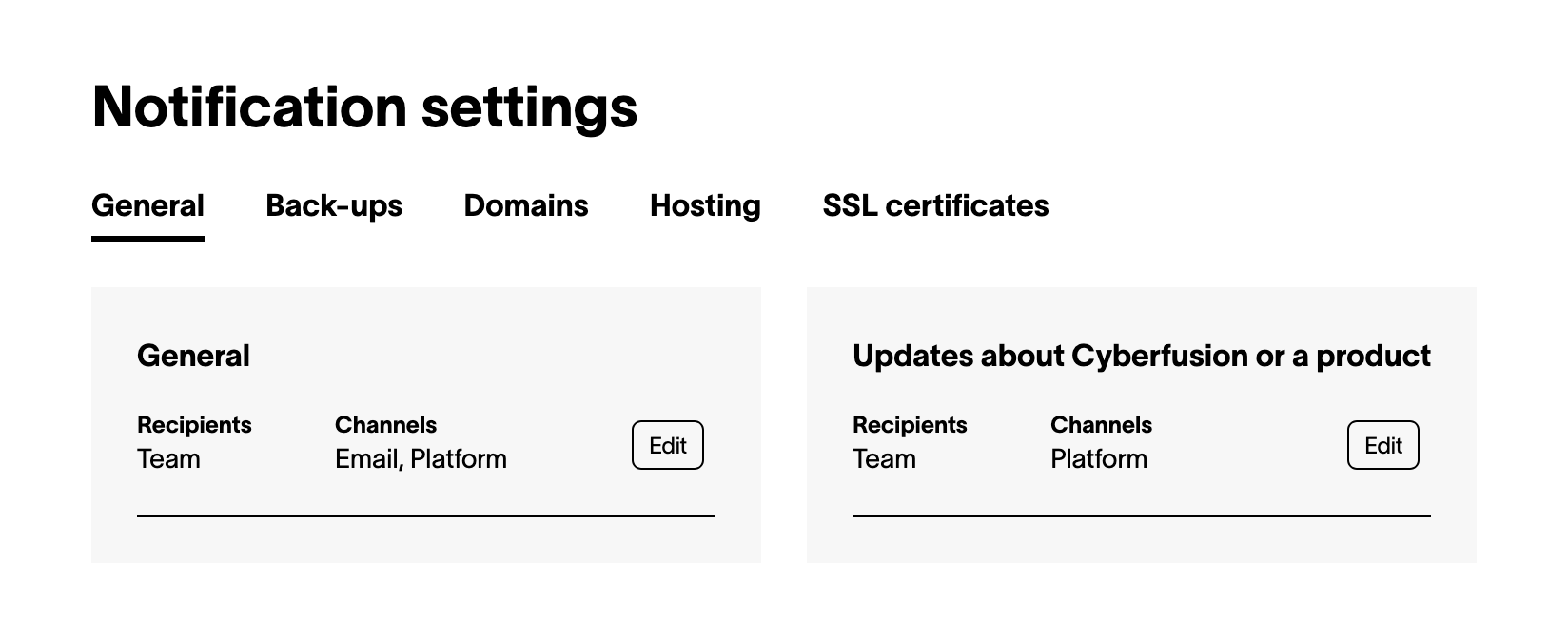
Notification settings are configured per notification type.
Click a notification type's "Edit" button to configure the following options:
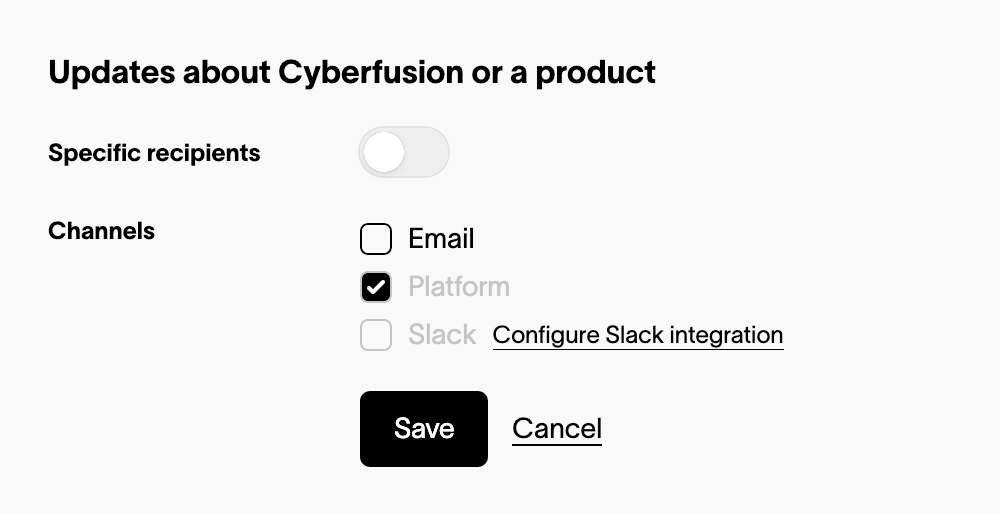
Specific recipients
"Specific recipients" is a toggle. It controls who notifications of the type are sent to.
- Off: all team members receive notifications of the type being configured.
- On: selected team members receive notifications of the type being configured.
Info
When toggled on, a list of all team members appears.
Channels
The following channels are supported:
- Platform
- Slack
These determine how the specified recipients receive notifications.
Recipients receive an email with the notification.
Platform
Recipients receive notifications on the platform.
This channel is enabled by default. It cannot be turned off.
If your team has unread notifications for 24 hours, an "unread notifications" email is sent - to the team email address.
If the email and/or Slack channels are enabled, notifications are automatically marked as read on the platform. Therefore, if either of these channels are enabled, your team never receives "unread notifications" emails.
Slack
Notifications are sent as a Slack message.
This channel can only be turned on when the Slack integration is enabled.
The specific recipients setting has no effect on this channel. Slack messages are always sent to the configured channel.
Info
Slack channel refers to the Slack concept of Slack channels.
Do not confuse them with channels in the context of the platform.
Start a conversation
You will receive a reply within 4 working hours.
Want to know more about support? Take a look at frequently asked questions (FAQ).